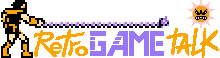- Joined
- Oct 9, 2024
- Messages
- 340
- Level up in
- 159 posts
- Reaction score
- 541
- Points
- 1,477
So, I assume I am not alone in being somewhat of a fiend for curating well groomed RetroArch setup; fill in missing box arts myself wanting to optimize the space larger collection of retro ROM files take especially with RetroArch additional data, namely Thumbnail Boxarts.
I pushed personally into few avenues that PNG being only choice for these assets was rather silly when it comes optimizing data sizes for the content type. Icons and even most retro screenshots make sense in PNG format but box arts became bloated in size for no reason, and only fix for it when limited to PNG was reducing the color space to 8bit (256 colors) and maybe adding more compression and even PNG optimization pass, with resolution reduction that aside PNG optimization impact visual end result visually even if marginally. Having JPG support gives higher quality box arts at fraction of the size. I used mainly RetroArch's own Box Arts downloads that I reduced to 600Mb from 3000+Mb.
Still, things I said about PNG optimization stand as mini tutorial that I will elaborate if anyone wants to know; Platforms like PS3 and others with less official updates do not have the feature in which case PNG optimization is the only game.
For transitioning your RetroArch boxarts into JPG though, firstly for avoiding unexpected issues likely, the feature needs to be toggled in Playlists configuration menu and defaults to off. Secondly, RetroArch thumbnail database is still all PNG files and it is left to user to convert any files to JPG. A batch convertsion tool I would suggest is XL Converter that is mainly for transitioning your life to modern image formats like JPG XL, but is also a mean lean JPG batch converter too, with option to use slightly modernized JPGLI encoding for JPEG files, as well as giving good batch options like trashing original files with the process and resizing options and the works.
Like said, when applied to Box Arts and to snapshots and title screens of some newer systems like PS1 and onwards, you will save a massive amount of space. The amount of space your NES Box Arts will take versus the ROM files themselves feels much less silly, and I recommend this. I am not rich enough to taunt that I can just buy more hard drives and space is cheap and infinite. For me especially given this update is supported on Switch means far less limited space used for metadata.
Also if you all here are intereseted I used RetroArch for a while and can likely tell a few more tips and tricks like how to curate a collection type of playlist without data duplication needed.
TL;DR: Retroarch since some new recent version supports JPG assets in thumbnails, go enable it go convert your box arts to JPG.
I pushed personally into few avenues that PNG being only choice for these assets was rather silly when it comes optimizing data sizes for the content type. Icons and even most retro screenshots make sense in PNG format but box arts became bloated in size for no reason, and only fix for it when limited to PNG was reducing the color space to 8bit (256 colors) and maybe adding more compression and even PNG optimization pass, with resolution reduction that aside PNG optimization impact visual end result visually even if marginally. Having JPG support gives higher quality box arts at fraction of the size. I used mainly RetroArch's own Box Arts downloads that I reduced to 600Mb from 3000+Mb.
Still, things I said about PNG optimization stand as mini tutorial that I will elaborate if anyone wants to know; Platforms like PS3 and others with less official updates do not have the feature in which case PNG optimization is the only game.
For transitioning your RetroArch boxarts into JPG though, firstly for avoiding unexpected issues likely, the feature needs to be toggled in Playlists configuration menu and defaults to off. Secondly, RetroArch thumbnail database is still all PNG files and it is left to user to convert any files to JPG. A batch convertsion tool I would suggest is XL Converter that is mainly for transitioning your life to modern image formats like JPG XL, but is also a mean lean JPG batch converter too, with option to use slightly modernized JPGLI encoding for JPEG files, as well as giving good batch options like trashing original files with the process and resizing options and the works.
Like said, when applied to Box Arts and to snapshots and title screens of some newer systems like PS1 and onwards, you will save a massive amount of space. The amount of space your NES Box Arts will take versus the ROM files themselves feels much less silly, and I recommend this. I am not rich enough to taunt that I can just buy more hard drives and space is cheap and infinite. For me especially given this update is supported on Switch means far less limited space used for metadata.
Also if you all here are intereseted I used RetroArch for a while and can likely tell a few more tips and tricks like how to curate a collection type of playlist without data duplication needed.
TL;DR: Retroarch since some new recent version supports JPG assets in thumbnails, go enable it go convert your box arts to JPG.