The long-awaited Steam Deck review on this retro-centric site has finally arrived! Unfortunately, due to the nature of this behemoth of a device, we cannot make any promises for this review to be an all-encompassing one. Rather, this will make a valuable attempt to answer all your essential and basic concerns in regards to the machine itself, acting as a sort-of middle ground between an introductory piece and a deep-dive. While I would absolutely love for this to get into every possible minutia, I am one person. I cannot do that. Rather, I’ll provide you with the resources necessary to tackle most issues on your own.
Steam Deck? Whazzat?
Happy you asked, wonderful reader! The Steam Deck is Valve’s honest to goodness attempt at having a console (that also happens to be Linux-based) with the software customizability of a real pc. This not only means you have a system that’s functionally a console, but it also can access an internet browser to install different software that a regular PC can run with no issue. You don’t even have to play any PC steam games period. In fact, there will be a tutorial down below on how to run non-steam PC games! Bearing all this in mind, you can even argue the Deck isn’t even an ecosystem at all in the same sense PlayStation, Switch and Xbox are. Well… sorta.So… it’s not an ecosystem? Just a normal PC?
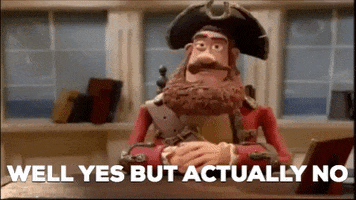
This is a shockingly complicated question so I’ll attempt to maintain brevity. While you CAN technically uninstall Linux and install windows on it, do you really want to? Sure, you don’t have a gun pointed to your head forcing you to use Linux, it kinda defeats the point of purchasing the machine in the first place.
Plus it’s a really hard 180-turn. You may commit to it at your own discretion. There’s a lot of Deck-centric nuances that are hard to ignore. You may gain the advantages of Windows but you miss out on many Linux-centric quirks that add a ton of Quality of Life improvements.
Linux?? I use Arch btw.

Indeed! Deck runs on a Linux OS! That means it’s open-source! Blah blah blah! You use a PC, you know what Linux is. I use arch btw.
Being a Linux-based means you’re based! Wait, let’s rephrase that. Being run on a Linux OS means you have to abide by Linux rules. Proton! Decky! Huzzaaahh!
Alright, the author of this piece will stop spouting random memes because it’s seriously awesome what the deck is able to achieve with fan-created works like Decky and Proton GE. I personally try to judge the hardware based on what comes out of the box but you should definitely consider installing those. Especially if you plan to play certain games. Persona 5 Strikers does not run on the regular Proton but it’s been reported to work with Proton GE.
Although, it’s Koei game. One of the Ten Commandments state that any game with Compile Heart or Tecmo Koei fingerprints on it will not properly run on your PC. “Thou Shant play a niche Japanese game on your rig without performance issues”. See? Told you.
In extremely rare cases, some games require 4.6.2 .NET functionality to run which is exclusive to Windows and has no reported equivalent on Linux despite what some may suggest. Although, it’s been reported that those games run poorly as is, so you’re probably not missing out.
But what’s the downsides?
Most of them have already been mentioned in the segment above, but it’s probably also worth mentioning SteamOS sucks. That’s… kinda it. But you’re not gonna have to abide by it completely because…Wow! I’m not on the steam store! So cool!
Right?? It’s incredible the deck allows you to do this. Further adds to it feeling like a pc. Unfortunately, using SteamOS means you gotta jump a few hoops first.Now I’m not gonna teach you how to extract files. You’re on this website. You probably already done that. This instead will give you a brief rundown of how to run non-steam games. This area might not actually be unfamiliar to you as these steps are doable on a regular PC.
After downloading a game’s .exe (or an equivalent to it), you open up steam on Desktop mode. You then head down to “add non steam game” and then you locate the .exe you extracted and… almost done! Next part is crucial so pay attention. The game is FINALLY on your steam page, but you MUST head over to the settings icon, click “properties” then “force compatibility”. That’s the only way you’ll run the games. No other way. This step also assumes you’ve installed proton so please do that in advance.
So complicated! What do I do?
Unfortunately that’s the life we lead. Thankfully, you can head over to ProtonDB to help you sort out any compatibility issues. Any game, no matter how niche, will have a page there. It’s how I found out how to run Uncharted 4! Unfortunately, it didn’t inform me the game sucked so you’re gonna have to find that on your own.
There’s other helpful resources like EmuDeck, although I somewhat recommend against it for reasons I’ll lay down in the next segment.
Omg! Video games!
I know right?? I love video games too! See, we already have so much in common, eh? But let’s not waste time and say the steam deck is an emulation freak. Sure, it might be a questionable PC, but it’s got your back during emulation! Mostly…
Alright, PS3 emulation is just a no-go. It simply isn’t and I can’t go on without mentioning this.
Luckily, you’re set almost everywhere else! I heard Switch and Vita emulation is also possible but I’ve yet to verify it. Most of my emulation testing was done on PCSX2. I’ve tested more than a hundred ISOs and came out with wonderful results. Almost never had an issue. Performance issues were quite rare. The Steam Deck is essentially a portable PS2, which is how most of my usage of it has been.
Controllers! How do I control this thing?
I’ve used a DualShock 4, an authentic one I always had. But it recognizes the fake one I have too. I dislike Xbox buttons a lot so PlayStation buttons are better however you can’t turn on the steam deck remotely while it’s in sleep mode. You can in the OLED and only the OLED, for some reason.
Oh yeah! LCD? OLED?
Introducing the Lenovo Legion Go! Wait, where did everyone go? Bingo?
Yeah it might not seem like a fantastic idea at first to invest into a device with a smaller community, and I cannot verify as of the time of writing this if it’s truly superior in the long term. It doesn’t help that there’s apparently a sequel on the horizon so you may wanna keep your eyes peeled for that.
The logic here is, if you’re already dishing out cash for the 1TB SD OLED, it might not hurt to push the spending budget a little higher and get this instead. Running natively on windows might also save a few headaches. Not to mention, it’s more powerful and runs games a lot better. May even better emulate the PS3! This is mainly an anecdote and not a recommendation though (yet).
Wow! So cool! I wanna get it NOW!
Hold your horses, as there may be a sale on the way! Mentioning other options was meant to bring attention to the fact that these things could receive sales down the line so watch out.But that is all we have. Are you a fan of the steam deck? Are you an arch user btw? Why not steam up a few words in the comment section below!
Pros
- + Linux! (I use arch btw)
- + Supports so many controllers! (Even Wii U Pro Controller! Yay?)
- + Amazing compatibility with non steam games
- + Surprisingly fun in handheld mode
- + OLED battery rocks
Cons
- - LCD battery sucks
- - Occasional connectivity issues
- - Third party docks have issues
- - Can’t run every game ever
- - Linux?
Last edited:
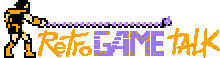



 . Perhaps some punctuation on
. Perhaps some punctuation on 

