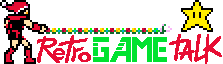Literally from Google
The best way to re-lock your original Xbox's hard drive EEPROM is with PC software like
FATXplorer or
XboxHDM, using a backed-up copy of your console's unique eeprom.bin file. The original Xbox requires the hard drive to be locked with a specific key to function, even if the console is softmodded.
This process assumes you have already modded your console and have a backup of the EEPROM.
Method 1: Using FATXplorer
FATXplorer is a modern tool that can be used on a PC to manage original Xbox hard drives. It is a reliable and popular option for locking hard drives.
- Connect your hard drive to a PC. Use a USB-to-IDE/SATA adapter that is compatible with security commands. Some chipsets, such as the JM20337, work well with FATXplorer.
- Open FATXplorer and navigate to the security tools menu.
- Load your eeprom.bin file. In the HDD security tools menu, select the option to load the HDD key from an EEPROM file.
- Lock the hard drive. Follow the on-screen instructions to lock the hard drive with the key from your eeprom.bin file.
- Reinstall and test. Safely disconnect the hard drive from your PC and place it back into your Xbox. The console should boot normally.
Method 2: Using an Xbox utility (like Chimp or Config Magic)
If you have access to a softmodded Xbox and another modded console, you can use an on-console utility to perform the re-locking.
- Transfer your EEPROM file. Copy the eeprom.bin file from the target Xbox to the console you are using for the process. Place it on the E:\ partition.
- Run the utility. Use a cloning tool like Chimp or a configuration editor like Config Magic.
- Select the EEPROM file. In the utility's menu, specify that you want to use the eeprom.bin file on the E:\ partition to lock the hard drive.
- Perform the lock. Execute the lock command. The utility will re-lock the hard drive using the correct key.