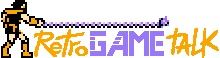- Joined
- Oct 7, 2024
- Messages
- 1
- Level up in
- 24 posts
- Reaction score
- 0
- Points
- 51
"ReSkin Levels - Syphon Filter 1, 2 and 3 with the RetroArch Method


1.Install RetroArch.
- Download and install RetroArch from the official site: [ https://www.retroarch.com/](https://www.retroarch.com/) .
- Make sure you have the latest version to avoid compatibility issues.
2.Install the Beetle PSX hardware core.
-Open RetroArch.
- Go to Load Core > Unload Core .
- Find and select Beetle PSX HW to install. (This is the PSX core that allows for texture replacement and graphical enhancements.)
- Download 'scph5501.bin' for RetroArch; it is a required file to be able to run games properly.

Remember to place the scph5501.bin in the system folder.
3. Texture replacement configuration .
1.Load a game:
- Go to Load Content and choose a PSX game ( .cue or .bin ).


2.Enable custom texture options:
- In the RetroArch menu, go to Options while you have the Beetle PSX HW core active.
- Find the “Enable texture replacements” option and enable it.


3. Texture format :
- Make sure the textures are in a supported format .
- Beetle PSX HW usually uses PNG images to replace textures.
4. Create a folder for textures:
- Inside the folder where your game's ROM file is located (it can be a .bin or .cue file), create a subfolder for the textures. The name of this folder must match the name of the ROM file.
- Place any custom textures you want to use to replace the original ones inside this folder. The directory structure is crucial, so you need to organize your textures properly.

5.Additional settings:
- You can adjust the texture resolution in the main options by setting the Internal GPU Resolution option to upscale textures to a higher quality.
4.Enable texture caching (optional).
- To improve performance, you can enable the "Texture Cache" option . This allows the kernel to cache replaced textures, which speeds up loading times for custom textures.
5. Try texture replacement.
- Once everything is set up, launch the game and the new textures should load instead of the original ones.
6. Additional graphics settings.
- You can further improve the visual aspect of the game by configuring other graphics options within the core, such as PGXP for increased geometric accuracy or filters such as xBRZ for texture upscaling.

1.Install RetroArch.
- Download and install RetroArch from the official site: [ https://www.retroarch.com/](https://www.retroarch.com/) .
- Make sure you have the latest version to avoid compatibility issues.
2.Install the Beetle PSX hardware core.
-Open RetroArch.
- Go to Load Core > Unload Core .
- Find and select Beetle PSX HW to install. (This is the PSX core that allows for texture replacement and graphical enhancements.)
- Download 'scph5501.bin' for RetroArch; it is a required file to be able to run games properly.
Remember to place the scph5501.bin in the system folder.
3. Texture replacement configuration .
1.Load a game:
- Go to Load Content and choose a PSX game ( .cue or .bin ).
2.Enable custom texture options:
- In the RetroArch menu, go to Options while you have the Beetle PSX HW core active.
- Find the “Enable texture replacements” option and enable it.
3. Texture format :
- Make sure the textures are in a supported format .
- Beetle PSX HW usually uses PNG images to replace textures.
4. Create a folder for textures:
- Inside the folder where your game's ROM file is located (it can be a .bin or .cue file), create a subfolder for the textures. The name of this folder must match the name of the ROM file.
- Place any custom textures you want to use to replace the original ones inside this folder. The directory structure is crucial, so you need to organize your textures properly.
- Name-texture-dump
- Name-texture-replacements
5.Additional settings:
- You can adjust the texture resolution in the main options by setting the Internal GPU Resolution option to upscale textures to a higher quality.
4.Enable texture caching (optional).
- To improve performance, you can enable the "Texture Cache" option . This allows the kernel to cache replaced textures, which speeds up loading times for custom textures.
5. Try texture replacement.
- Once everything is set up, launch the game and the new textures should load instead of the original ones.
6. Additional graphics settings.
- You can further improve the visual aspect of the game by configuring other graphics options within the core, such as PGXP for increased geometric accuracy or filters such as xBRZ for texture upscaling.
? You can download the textures from my channel or from The Archive. For now, I only have textures for Syphon Filter 3 in the minigames and multiplayer. I'm currently working on textures for the story mode. I'll post updates on this forum and on my channel soon. Thanks for watching, Warriors.
www.youtube.com/@ZKAIModshttps://archive.org/details/@z_kai_modshttps://www.deviantart.com/fbj44
Last edited: